Make a Yahoo Email – NOW! In this page, we have explained on how you can make a Yahoo email step-by-step. Also have explained the step-by-step procedure with images as well to help you understand visually. So, please follow the process mentioned below.
Make a Yahoo Email – Step-by-step
- Open a new web browser on the same web browser you are currently using or any other web browser application installed in your system.
- Place your new browser and this side-by-side so that you can see this instruction page and try the process on the new browser.
- To open a new-window on the same web-browser you can go to File and click on New-Window. Else you can also use keyboard shortcut keys like CTRL+N for windows operating system and COMMAND+N for MAC OS X users.
- On the address bar of the new window/browser type-in ‘mail.yahoo.com’ and press ENTER or RETURN key on your keyboard.
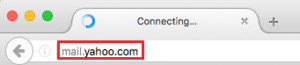
- You will see the Yahoo Sign in page, under the Yahoo Sign in column look for ‘Sign up’ and click on it.

-
Yahoo Sign up page will load – Now you will have to fill up the Yahoo Sign up form
- Start from your First and Last Name
- Enter the your desire name for your new Yahoo email address to be. (You can also use your exciting email address too – Know how)
- Now enter the new password for your new yahoo email account.
- Select your country code and type-in your mobile number
- Select your Birthdate – Month, Day and Year
- Gender is an optional field if you don’t want to select you may leave it – else choose one.
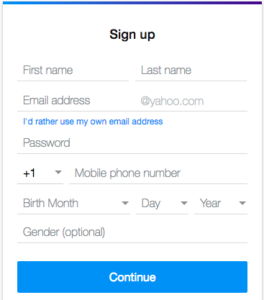
- Now click on ‘Continue’ to next step of make a Yahoo email.
- To complete the process one’s must have to verify their mobile number and to do that you can choose how you would like to
- By choosing ‘Text me a code’ – means Yahoo will SMS you the verification code.
- Or ‘Call me with a code’ – Means Yahoo will make machine call. Just to remember the code you must have to have note down.

- Once you get the verification code you can now enter it and click on ‘Verify’ – if you lost it or didn’t receive it you can again click on ‘Re-send’ link as shown in the image below.

- Done! Congratulation you have successful manage to make a Yahoo email.
- To go to your new Yahoo email mailbox simple click on ‘Lets get started’

