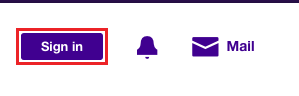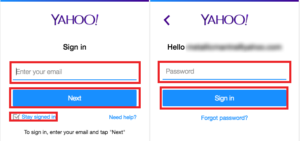Want to set up new yahoo account? In this page, we have explained how you can set up new Yahoo account step-by-step with images as well. Set up new Yahoo account needs only five minutes of your time. Follow the steps and you will surely have a new Yahoo account.
How to set up new Yahoo Account?
- First of all, we suggest you try this steps in a new window of the current web-browser or you can also open any other web-browsers like – Google Chrome, Opera, Safari; have installed in your computer or device.
- To use the same web-browser new page. Go to File and click on New window or you can also use the keyboard shortcut keys like CTRL+N for windows users and COMMAND+N for MAC users.
- To use another web-browser installed in your device. Go to Application and click on the web-browser application you want to open.
- Once you have a new window of the same web-browser or another web-browser enter or type-in ‘mail.yahoo.com’ on the address bar and press ENTER/RETURN key on your keyboard.
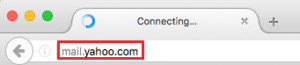
- On you right hand side of the page you will see a ‘Yahoo Sign in’ Under that you will see ‘Sign up’ (Check image below for reference.)

- Click on ‘Sign up’ to start set up new Yahoo account process.
- Ones must have to fill up the sign up form to set up a new yahoo account. As Yahoo also have two options on how you would like set up new Yahoo account.
- Set up new Yahoo account – Completely NEW
- Set up new Yahoo account – With your exiting email address you already have with other email providers. (Know more on this option)
- In this page, we will be focused on Completely NEW set up.
-
Now, fill up the Sign up form:
- Type-in your First and Last name.
- Enter the email address you would like to be as your Yahoo email address.
- Enter the password for your new Yahoo account.
- Choose the country code and type-in your mobile number.
- Enter or select your Date of Birth starting with Month. Day and Year.
- Select your Gender.
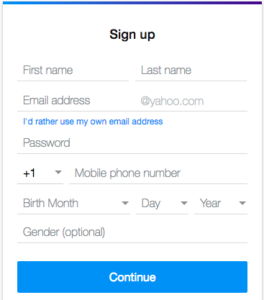
- Recheck your information and click on ‘Continue’ to verify your mobile number.
- Right after clicking on ‘Continue’ you must have to verify your mobile number and to do that Yahoo gives you two options.
- Text a Code – Means Yahoo will send you a SMS with verification code. (Recommended)
- Call with a Code – means Yahoo computer will call on your mobile number.
- Make a selection and click on the any two options on how you would like to receive the verification code.

- Check your mobile phone for the verification code, enter the code and click on ‘Verify’.

- Finally done, now just click on ‘Let’s get started’ to go to your new yahoo account mailbox. Cheers