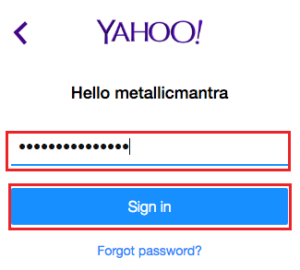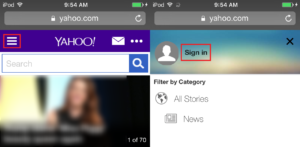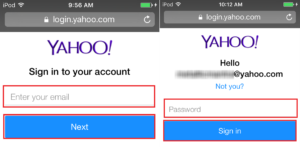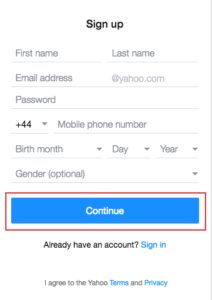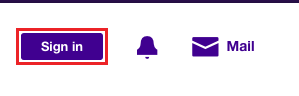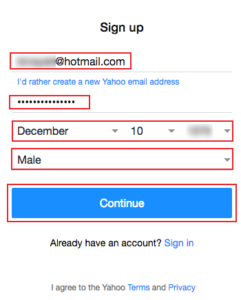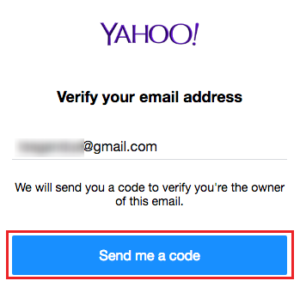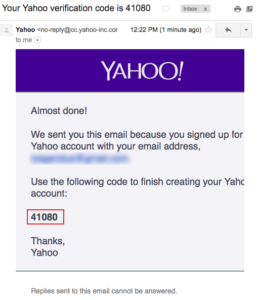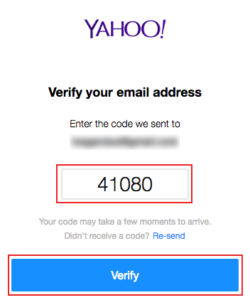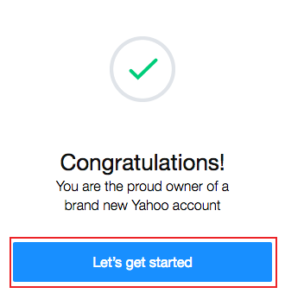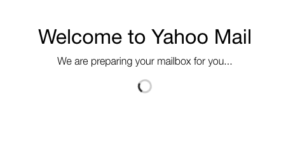Want to sign up for yahoo email account? In this page you’ll find how to sign up for yahoo email account? With step-by-step procedures and description on each and every steps also with images and videos. Do you know that Yahoo is the only online free email account provider with storage of 1000 Gigabytes? By sign up for yahoo email account you can store up 1000GB of your files and more.
How to sign up for Yahoo email account?
- First of all, you’ll have to open a new window on the same web-browser. You can use keyboard shortcut function like CTRL+N for Windows users and for MAC OS users can do it by COMMAND+N.
- Once you have this and your new window that you have just open. Arrange both the windows side-by-side so that you can see this window for the steps and try on your new window.
- Now, enter mail.yahoo.com on the address bar of the new window and press Enter or Return key.
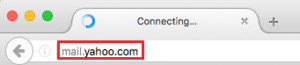
- On the page that loads, look for ‘Sign up’ that you can find on your right hand side below the Yahoo Sign In column. See the image below for reference.

- Click on the ‘Sign up’ and let the page load again.
- For sign up for yahoo email account you can do it in 2 different ways.
-
Make a total new email address with Yahoo, or
-
Use your own email address (current email address with any other service providers like; Gmail, Hotmail etc)
- In this page, we will be focused on making total new email address with Yahoo. For this you will now have to fill up the Sign up form.
- First of all, enter your First Name followed by your Last Name as you see on the form.
- Enter your desire email address you want to make with Yahoo.
- Enter your new Password for your new Yahoo Account.
- Select the country code and enter your Mobile phone number
- Birthdate starting with Month, Day & Year
- Gender (Only if you want to – its optional)
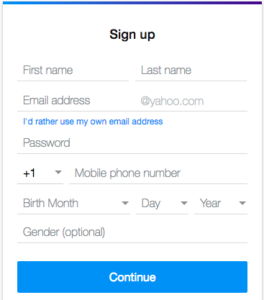
- Click on ‘Continue’ to verify your mobile number you have entered.
- Yahoo will now ask you how would you like the to get the Verification code –
SMS or automated phone calls to your mobile.
(We would recommend on ‘text me a code’?)
- Enter the five digits verification code and click on ‘Verify’. By any chances if you do not get the code you can click on the ‘Re-send’ link right above the ‘Verify’ link. Please check the image below for reference.

- Finally, you are done. Congratulation correction mark shows up. Click on ‘Lets get started’ that will forward you to your new Yahoo email mailbox.