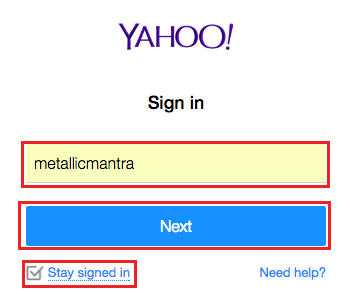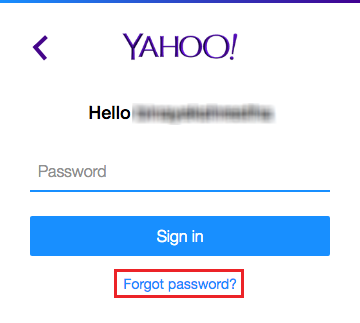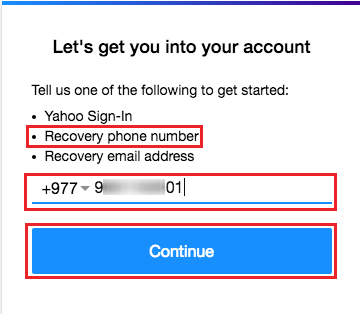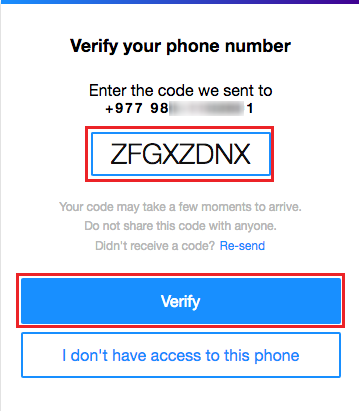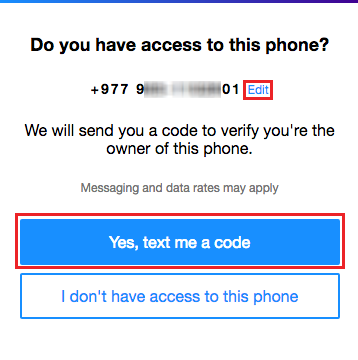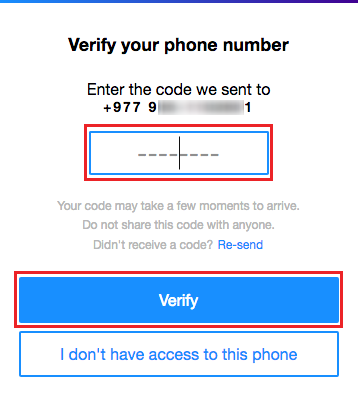Yahoo Account Security information can be updated by yourself if you know its been compromised. Here in this page, you’ll find and know on ‘How to change your phone/mobile number and back-up email address of your yahoo account security information. Follow our step-by-step process described below to update or change your Yahoo Account Security information.
Yahoo Account Security information – change or update are as follows:
- Try this on a new-window or new tab. We suggest new-page so that you can view this page and new-window side-by-side as you follow our instructions on changing or updating ‘Yahoo account security information’.
- Sign in to your Yahoo email account. You can do that by going to mail.yahoo.com or yahoomail.com.
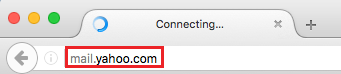
Do not know how to sign in to your yahoo account – know now. - Once you are in your Yahoo mailbox. On the right hand upper corner of the page you’ll see a knot icon. Click on it – a drop down menu will come.
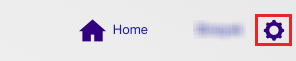
- On the drop down menu – click on that link ‘Account info’. Check the image below for reference.
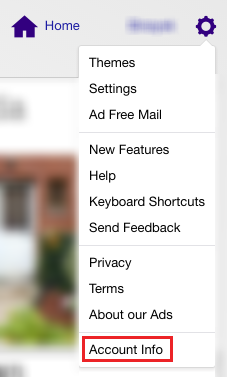
- New TAB will be opened on same window automatically. Switch to that.
- Now, click on ‘Account security’ that you’ll get on your left hand side of the page, under the ‘Personal info’. Please check image below for reference.

- As you can see on the left side of the menu on Account Security topic.
- Change Password
- Phone numbers
- Email addresses
- Two-step verification &
- Allow apps that use less secure sign in
From there you’ll can update your phone number and email address
Yahoo Account Security – Phone numbers update or change
Now, to update phone number of your Yahoo Account security. Click on the Phone numbers.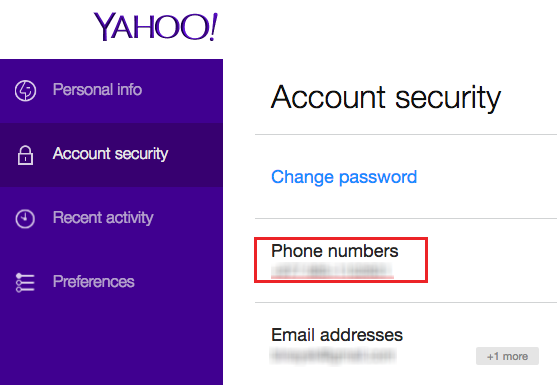 A pop-up window load with your previous number if you have and under that you’ll see ‘Add recovery phone number’. You can also delete the old number and add recovery number here.
A pop-up window load with your previous number if you have and under that you’ll see ‘Add recovery phone number’. You can also delete the old number and add recovery number here.
- To add phone click on ‘Add recovery phone number’
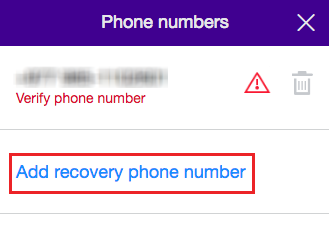
- Now select your country code and add your Mobile number and click on ‘Send SMS’ or ‘Call me’ for verification.
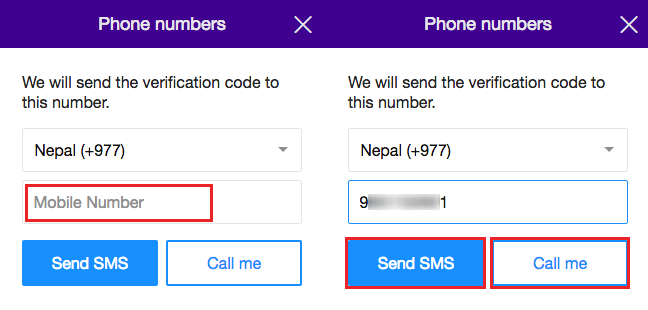
- Enter the verification code that you receive and click on Verify. If you didn’t get SMS or Call, click on ‘Resend SMS’ or ‘Call me’
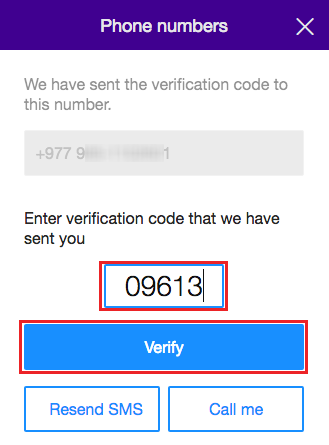
- Once verified, page loads back to the ‘Yahoo Account security’ with your phone ‘Successfully verified’.
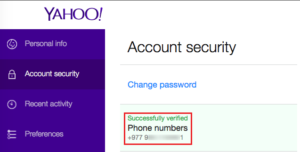
Yahoo Account Security – Email Address – update or change
- Likewise, you clicked on the phone number- click on the Email addresses on the same Account security page.

- A pop-up window with your old email adders and ‘Add recovery email address’ will be soon. You can delete the old email address by clicking on the ‘Trash bin’ icon.
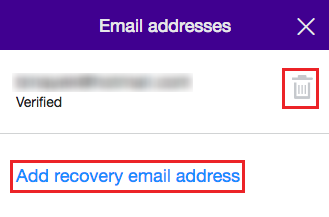
- Click on ‘Add recovery email address’ to input your new email address.
- Enter the email address you want to save and click on ‘Send verification email’.
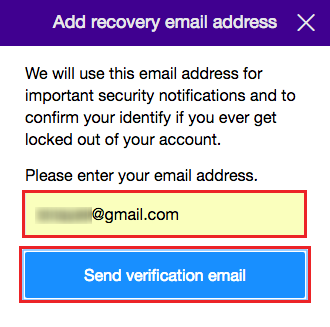
- Check for email from Yahoo on the address you have input.

- On the email that you received from Yahoo you’ll have to click on ‘Click here’ to verify to verify the email address.

- Finally, one more time you’ll have to click on the ‘Verify’ to finalize your email verification.

- All done. Click on ‘Return to account settings’ to check.
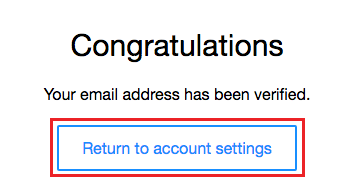
- On the account settings of email you’ll see your email address and under stating ‘Verified’
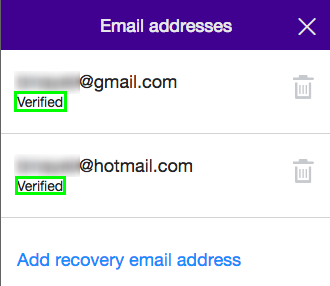
- Congratulation! This is how you can update and change your phone number and email address of your Yahoo Account security. Hope this was a good help for you. Cheers.